If you have read Getting Things Done: The Art of Stress-Free Productivity or adopt a similar mindset, you’ll be familiar with the idea of a capture tool: a tool – can be a notebook, a piece of paper, an app – that lets you quickly note down ideas and thoughts so you can go back to your task at hand without being distracted by that thought. You can then go through the capture tool later in batches.
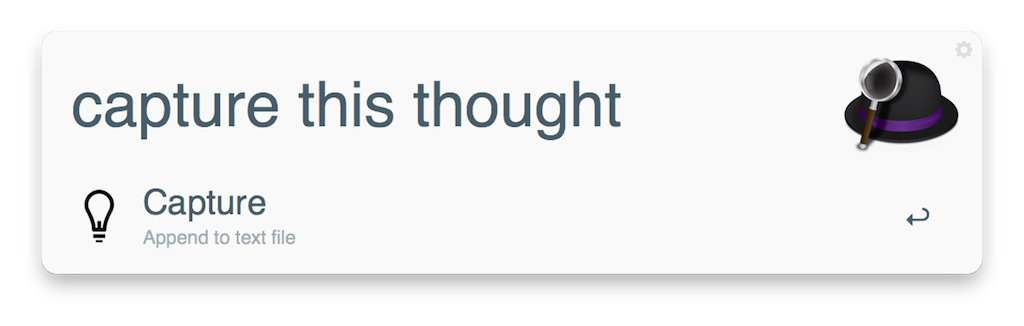
This workflow for Alfred captures what you type and appends it to a text file of your choice. It’s very useful to capture quickly any thoughts or tasks that surface while you’re working and don’t want to be distracted. Download Capture to text file Alfred workflow here. Then follow these instructions:
- Double click the downloaded Capture to text file.alfredworkflow file in Finder to install.
- Double click the Run Script action and replace the file name ~/Desktop/cap.txt in the Script with your preferred file path. The file will be automatically created when the workflow runs if it doesn’t exist.
- Click Save.
To use it, type capture, hit return and then any text and hit return again, and your input text will be appended to the text file. Go through the text file when you are ready.
If you liked this, you might like my Alfred Workflow to Toggle WiFi too.
Tweet Buffer